Triple R Website Volunteer Instructions
Soundscape Instructions
Each week on a Monday, we upload the week’s Soundscape list to the website. The Triple R Soundscape is a list of our top album and EP picks for the week. This is a simple process of taking the list provided by Triple R's Music Coordinator, formatting as per the Triple R style guide and embedding the Bandcamp, Soundcloud, YouTube or Vimeo link underneath each listing.
A few IMPORTANT points to remember
- Where there isn’t an option to embed audio to the album or track, leave the item unlinked but write “More information here” and link "here" to the artist’s website.
- Make sure when hyperlinking to external sites to click the ‘open in a new window?’ option.
Login to the Website Admin
- If you haven't done this before here's some info on getting set up and getting in.
- Once in the admin area the menu items should be listed down the left hand side. If they're not (probably because you're viewing through a smaller or lower-resolution browser window) then click Menu up the top left, then click Soundscape under Content and then Add new soundscape up the top right.
Create the Soundscape
- Title: Triple R Soundscape: 6 August 2018 (DATE)
- Short description: For this, take 3 different interesting words from the names and add “and more!” Eg: This week Panthers, Kindness, Thieves and more!
- Description: This is where the main content for the Soundscape is entered. See below for details on sourcing and formatting this content.
- Featured date: Set this to the same date as the Soundscape's title. Usually you'll be creating it on this date so clicking "Set to now" will be easiest.
- Slug: Leave this untouched to use the title as the URL slug (the bit that comes after the normal website address).
- Feature image: No need to add a feature image.
- Preview image: The preview image is what will be shown next to the Soundscape on the main Soundscape page. Skipping over the Album of the Week, download the first image you can find (perhaps via Google) from the list of releases. A square image will work best for the preview image. Once you've downloaded the image click Select under Asset then click Add asset and follow the asset uploading instructions.
- Tags: Tags will show at the bottom of the Soundscape and will enable visitors to visit a page showing any other content on the site that is tagged likewise. For example, tagging the soundscape with "Kamasi Washington" will link through to a page listing clips of any interviews Kamasi has done with 3RRR, his Album of the Week page, any other Soundscapes containing his music, etc. Nifty! Add all artists' names (type the name then hit enter/return). Also add any genres, themes, record labels, etc that you think might be mentioned elsewhere on the Triple R website already or in the future.
- Published from: This determines when the page will become viewable on the site. Click "Set to now" most of the time.
- Published until: Leave this blank.
- Hidden: Check this initially so that when you create the Soundscape it won't be listed on the main Soundscape page but you'll be able to preview your work.
- Create Soundscape
- Preview: In a new window preview the Soundscape by entering http://www.rrr.org.au/explore/soundscape/*slug* into the address bar (copy the slug that was created after you clicked create from the slug field in the admin). Now you can make sure all of the embeds are working and that they are under the correct titles. Check the album of the week link works. Also check the soundscapes listing page to make sure the preview image uplaoded correctly and looks pretty.
- Unhide the Soundscape in the admin and click Save changes. Check that it is indeed available on the site.
- Once completed promote on Facebook and Twitter as per the instructions below.
Sourcing and Formatting Main Content (Description)
For this section you'll need to do some formatting. Here are all the formatting instructions you'll need.
- Add this at the top of each edition (using an actual horizontal line and changing the date at the end):
Soundscape is a weekly look at local and international releases making an impression on our musical radar. The list offers a cross section of EPs and albums arriving at the station.
*horizontal line*
We have been busily scouring the Soundscape! Check out some of our favourite finds for this week 6 August 2018. - The easiest method for adding all of the items seems to be to paste the entire list received from the Music Coordinator into the description, then highlight all of the text and make it second level heading. This saves you doing it one-by-one for each item after you've added their embeds.
- Once you've done that then between each item you can add a line break, a code embed and a horizontal line.
- Ensure there's no line break between each heading and its code embed, and that there's one line break after code embed and before horizontal line.
- The first item is the Album of the Week. Link the "Album of the Week" text to the individual album of the week page (should be the top one on this page).
- You’ll need to find a legitimate streaming source for each listing. Where possible, we are looking for a stream of the album, if this is unavailable just a link to a track is fine. Ask the Communications & Online Content Coordinator if in doubt about the track source. As mentioned above, if these can’t be found, just link to the artist’s website.
The embed codes are accessed for each site differently, but many have a “share option” which after you click on it, there is an “embed” option to click at which point you can define a size. Again, each is different, YouTube only really gives you the one choice, but for others usually the middle option is best, the one that's a rectangle with the image on the left. Check previous Soundscapes if in doubt.
For Bandcamp embeds choose the red text option to match the Triple R style.
For Soundcloud, use#cf0607as the colour (the Triple R red).
It can be a good idea to keep the tabs/windows open or take notes as to which ones are albums, EPs, etc as you go for formatting the headings accordingly. - Copy the embed code and paste it into the relevant field that you've created for each item.
- Select the Display Mode to be Center aligned for each item. (Leave the Caption blank.)
- Format the headings as per the style guide (now that you have tabs/windows for each item to determine if it's a single, EP or album).
Format example:
LITTLE UGLY GIRLS - LITTLE UGLY GIRLS (CHAPTER MUSIC/INERIA) ALBUM OF THE WEEK
Social Media Promotion
- Sign in to the Nicholson Blyth Facebook account with login information provided by the Communications & Online Content Coordinator or Volunteers Coordinator.
- Click on the arrow tab in the top righ blue section of Facebook and select Use Facebook as: Triple R (see image below).
- Copy and paste the URL to the Soundscape on the Triple R website that you have just created into the "Write a post..." field. Once it draws assets from the link such as image and text, delete the url text you originally pasted in.
- Ensure the Soundscape preview image was loaded correctly and looks good, otherwise upload a larger version of the preview image (perhaps the one you already downlaoded) to make to post more engaging.
- Change the yellow heading pictured below by clicking on it and make it the same as your Soundscape news item heading. Note: Tom check if this works auto on the new site
- Add in your text written for Facebook with all of the bands in the Soundscape tagged.
- Also add the line: Subscribers can win a copy of Album of the Week by heading to the RRR website.
- Hit publish to get your post out straight away OR to schedule it to go off at another time, click the arrow to the right of the publish button and follow the prompts.
Hootsuite/Twitter
- Sign into the RRR Hootsuite account at http://hootsuite.com/ with login information provided by the Communications & Online Content Coordinator or Volunteers Coordinator.
- In the Compose Message box in the top left hand corner of the screen, enter in your tweet.
- To publish in Twitter click the icon to the left of the compose message box. You’ll know that Twitter has been selected when the 140 character count appears at the bottom of the box.
- Use @mentions and #tags for all the bands, don’t start a tweet by tagging a user with a @mention, as this tweet will only show up in the feed of people that follow you and that person. If you must start a tweet with a @mention, do so by placing a full stop in front of it. Do not include these in the Facebook update.
- To schedule, click on the mini calendar icon and select the date and time you’d like to schedule this update.
- Click send now. Check the post on Facebook or Twitter to ensure it has gone up properly. And you’re done.
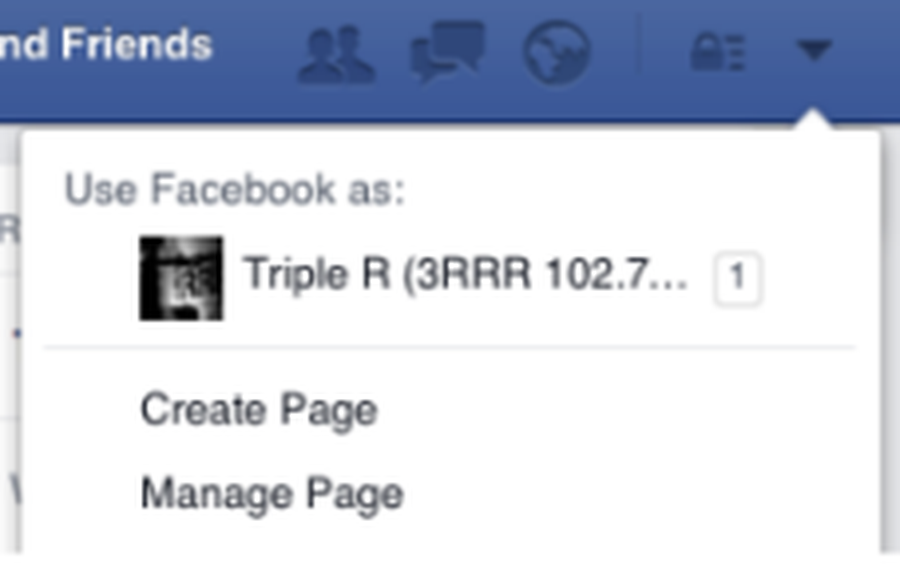
Use Facebook as Triple R




